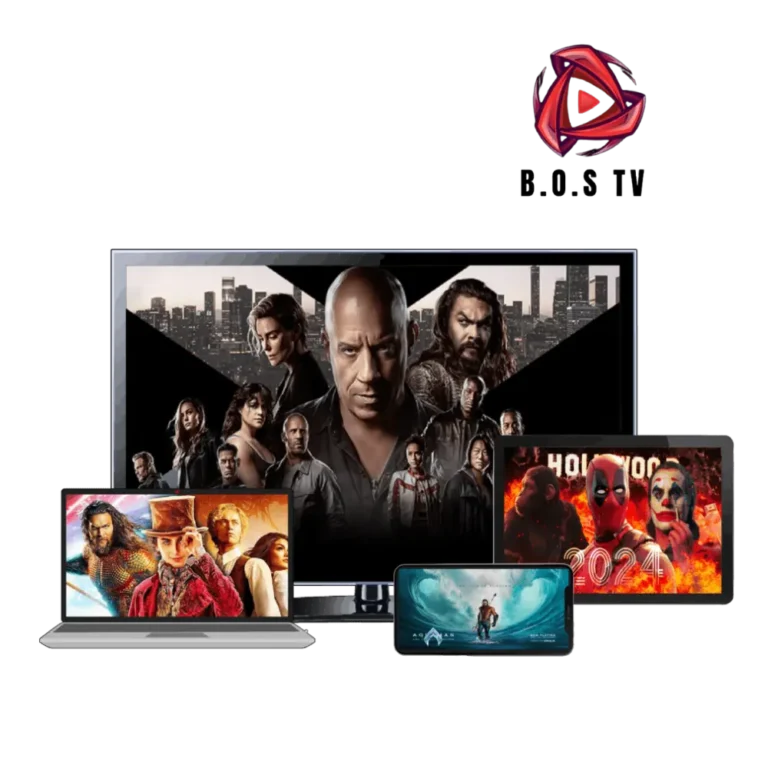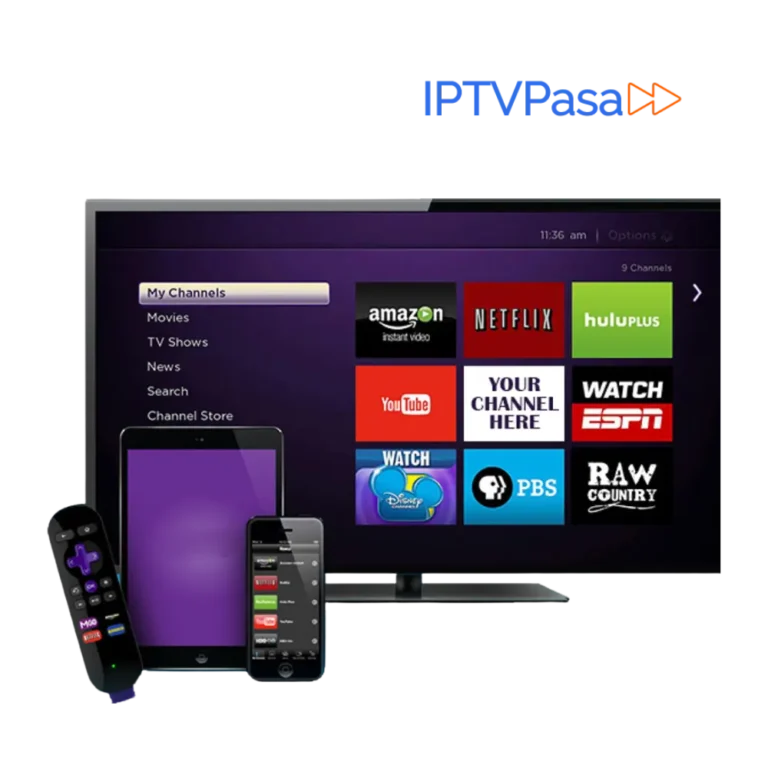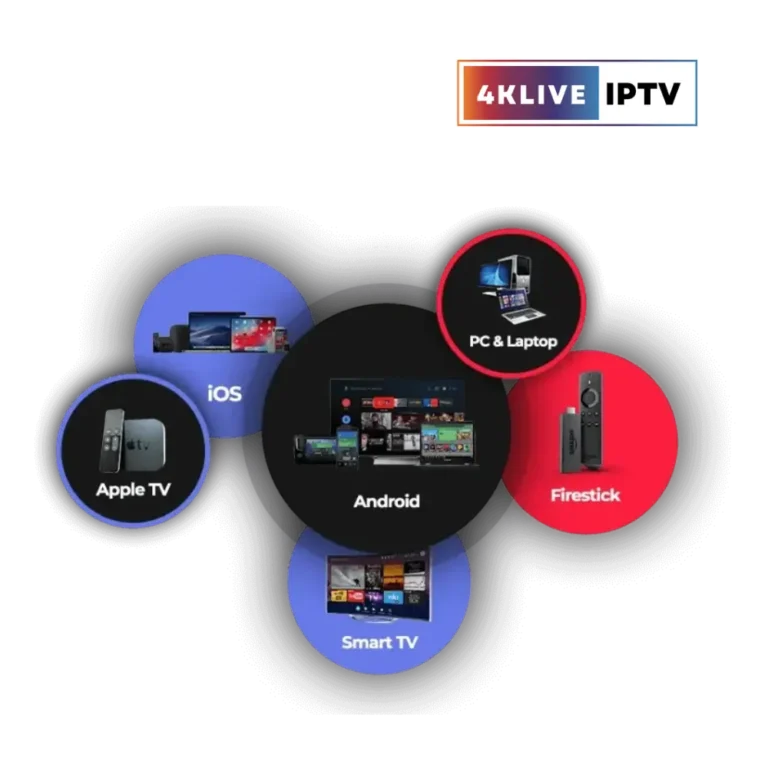IPTVOID Free Trial
Experience the Future of TV with IPTVOID’s 24-Hour Free Trial!
Unlock over 16,000 live channels, 100,000+ on-demand titles, and enjoy high-quality, buffer-free streaming. No strings attached—just pure entertainment at your fingertips.

Get Free Trial of IPTVOID
Curious about IPTVOID’s incredible features? Start your free 24-hour trial and explore the world of entertainment.

About IPTVOID
IPTVOID is not just another IPTV service; it’s the ultimate solution for anyone looking to cut the cord without sacrificing quality. Offering a vast selection of live TV channels and on-demand content, IPTVOID brings the future of television streaming directly to your home.
Why Choose IPTVOID
Key Features of IPTVOID

01.
Huge Selection
16,000+ live TV channels and 100,000+ on-demand movies and shows.
02.
Live Sports
Featuring the hottest sports and PPV events from around the world.
03.
Adult Channels
IPTVOID lets you explore over 250 adult channels.
04.
Free Trial
You can try all the features offered by IPTVOID for 24 hours for free.
IPTVOID Channels Screenshot
As of the time I got a free trial of the service, IPTVOID offered users the number of live channels
- Live Channels: 18641
- Movies: 71402
- Series: 17737
IPTVOID Subscription Plans
How to use it
Getting started with IPTVOID is easy! Here’s how you can start your free trial in just a few steps:
How to Setup and Use IPTVOID on Android
Step 1: Download and Install IPTV App
- Go to the Google Play Store.
- Search for the IPTV app (e.g., IPTV Smarters Pro).
- Click “Install” to download the app.
Step 2: Add IPTVOID Playlist
- Open the IPTV app.
- Select “Add New User” or “Load Your Playlist or File/URL”.
- Enter your login credentials and playlist URL provided by IPTVOID.
Step 3: Start Streaming with IPTVOID
- After adding the IPTVOID playlist, select your desired channel.
- Enjoy streaming your favorite content with IPTVOID.
How to Setup and Use IPTVOID on Firestick
Step 1: Install Downloader
- From the home screen, click “Search”.
- Search for and select “Downloader”.
- Click “Download” to install the app.
Step 2: Enable Unknown Sources
- Go to “Settings” > “My Fire TV”.
- Click “Developer Options”.
- Enable “Install unknown apps” for Downloader.
Step 3: Download and Install IPTV App
- Open Downloader and enter the IPTV Smarters APK URL: https://www.iptvsmarters.com/smarters4-0.apk
- Click “Go” and then “Install”.
Step 4: Add IPTVOID Playlist
- Open the IPTV app.
- Select “Login with XTREAM CODES API”.
- Enter your login credentials and playlist URL by IPTVOID.
Step 5: Start Streaming with IPTVOID
- Choose your channel and start watching IPTVOID.
How to Setup and Use IPTVOID on Apple Devices
Step 1: Download IPTV App
- Open the App Store.
- Search for the IPTV app (e.g., IPTV Smarters).
- Click “Get” to download and install the app.
Step 2: Add IPTVOID Playlist
- Open the IPTV app.
- Accept the Terms of Usage.
- Select “Add New User” or “Load Your Playlist or File/URL”.
- Enter your login credentials and playlist URL provided by IPTVOID.
Step 3: Start Streaming with IPTVOID
- Select your channel from the IPTVOID playlist.
- Enjoy streaming your favorite shows with IPTVOID.
How to Setup and Use IPTVOID on Smart TV
Step 1: Download IPTV App
- Open the app store on your Smart TV (Samsung, LG, etc.).
- Search for the IPTV app (e.g., Smart IPTV or DuplexPlay).
- Install the app.
Step 2: Add IPTVOID Playlist
- Open the IPTV app.
- Follow the on-screen instructions to add a new playlist.
- Enter your login credentials and playlist URL provided by IPTVOID.
Step 3: Start Streaming with IPTVOID
- Choose the channel you want to watch from the IPTVOID playlist.
- Enjoy your IPTV service on the big screen with IPTVOID.
How to Setup and Use IPTVOID on Windows or MAC
Step 1: Download IPTV Player
- Go to the official website of the IPTV player (e.g., VLC or IPTV Smarters).
- Download the appropriate version for Windows or MAC.
Step 2: Install the IPTV Player
- Open the downloaded file and follow the installation instructions.
Step 3: Add IPTVOID Playlist
- Open the IPTV player.
- Go to “Media” > “Open Network Stream” (for VLC) or “Add New User” (for IPTV Smarters).
- Enter your login credentials and playlist URL provided by IPTVOID.
Step 4: Start Streaming with IPTVOID
- Select the channel you want to watch from the IPTVOID playlist.
- Enjoy your IPTV content with IPTVOID.
Frequently Asked Questions
List of the best IPTV free trials in 2024
If IPTVOID doesn’t meet your viewing needs, visit our list of the best IPTV free trials now.