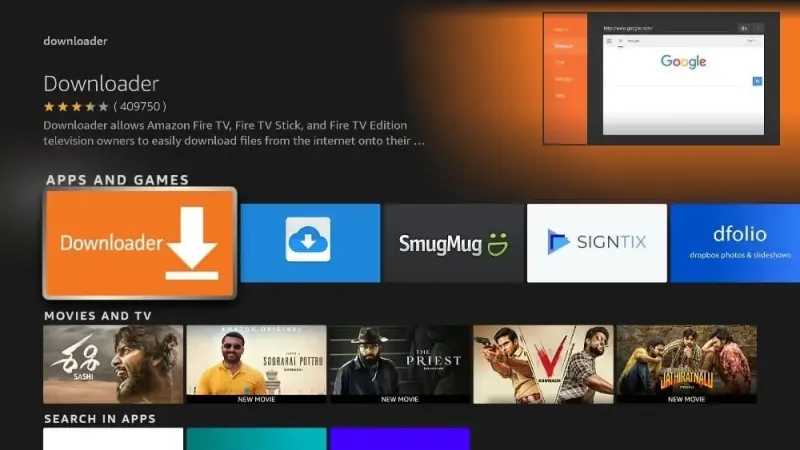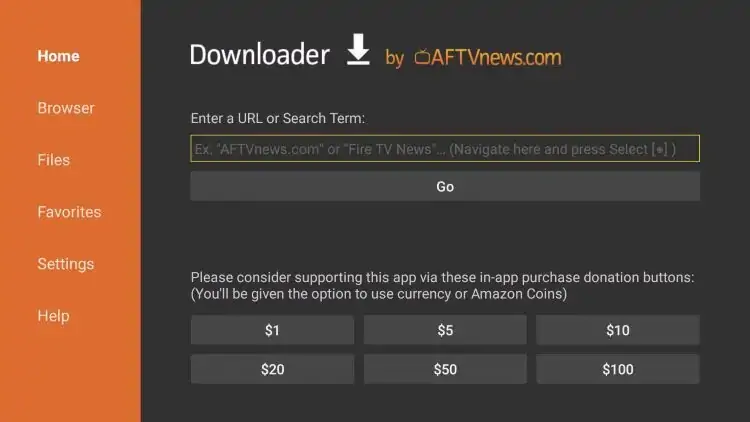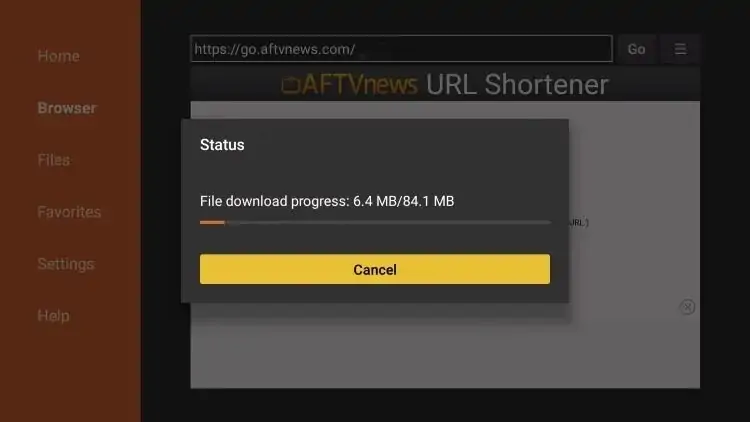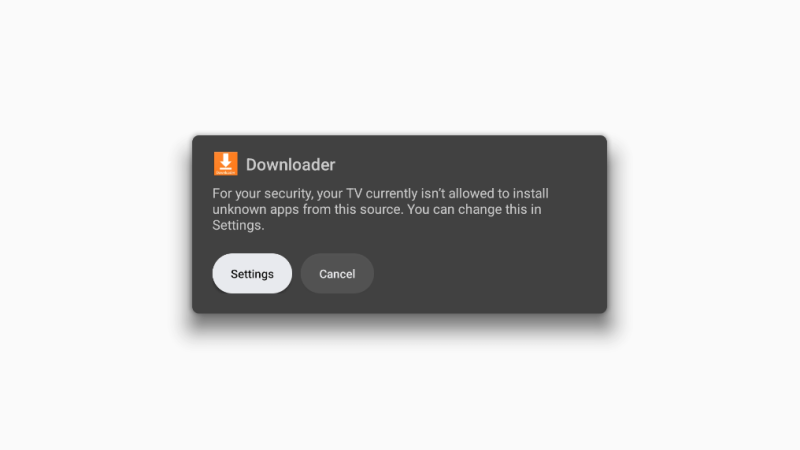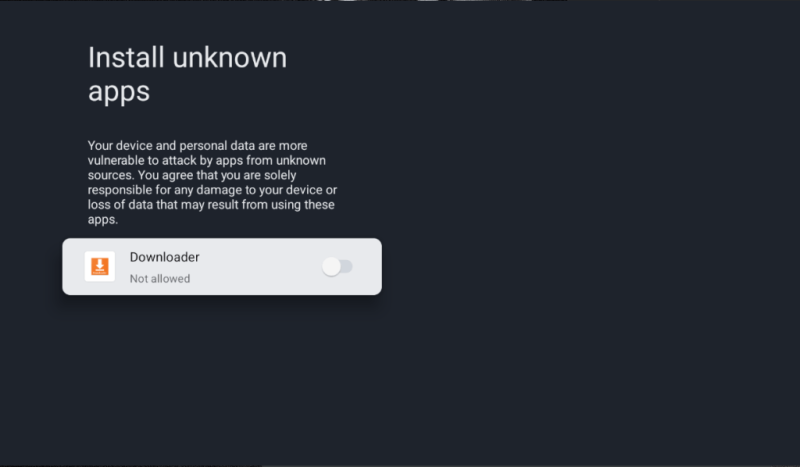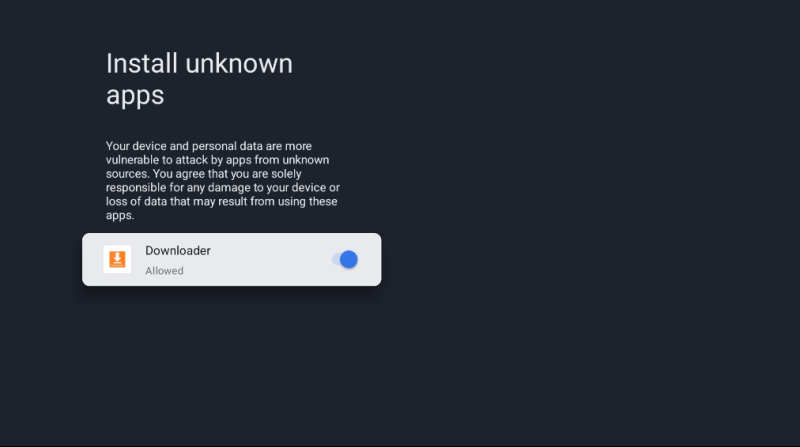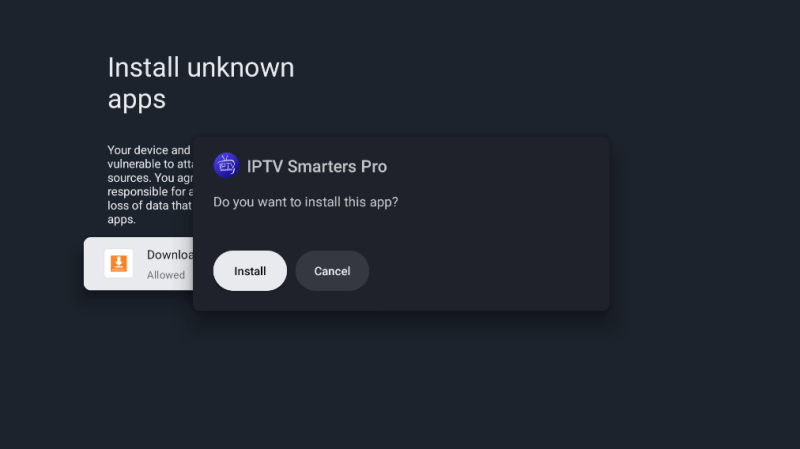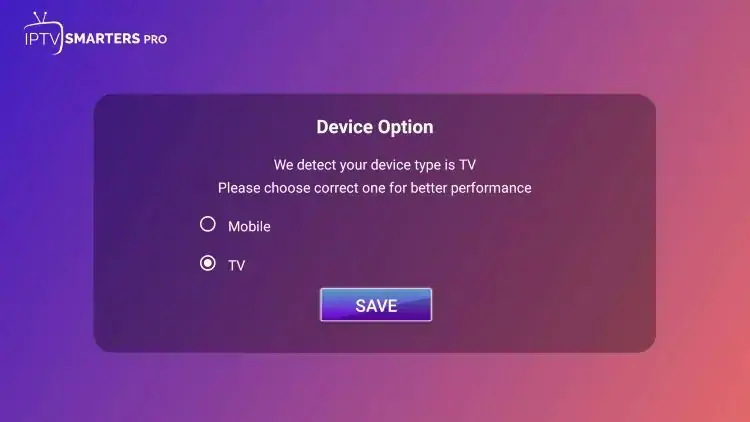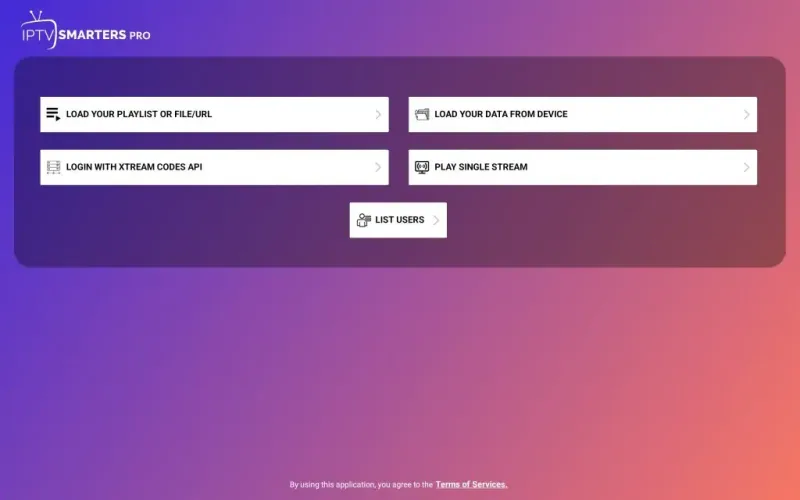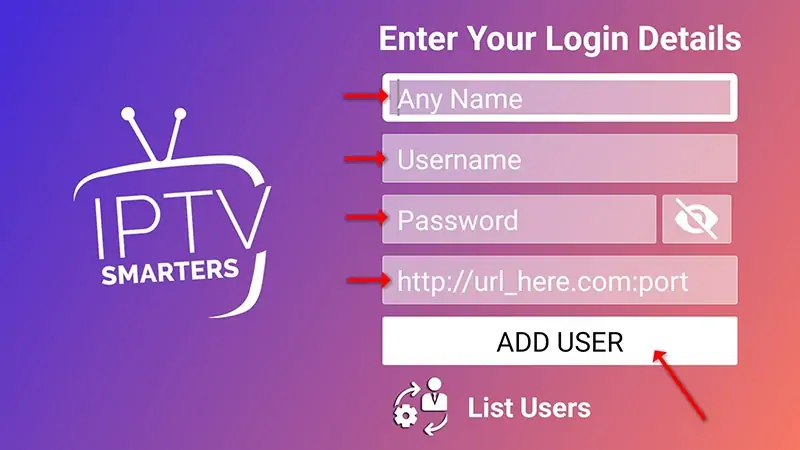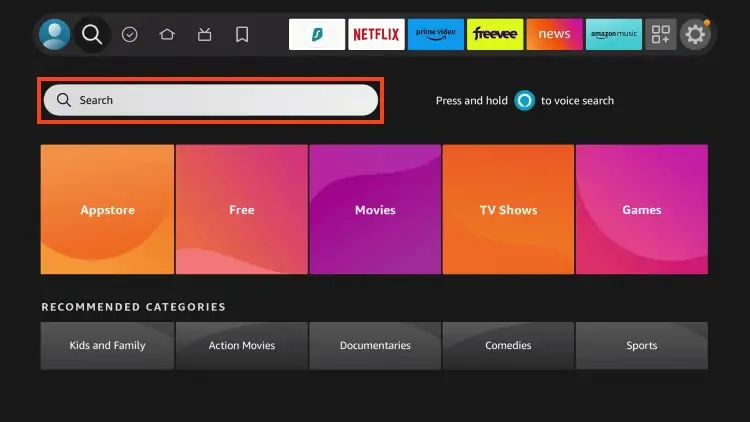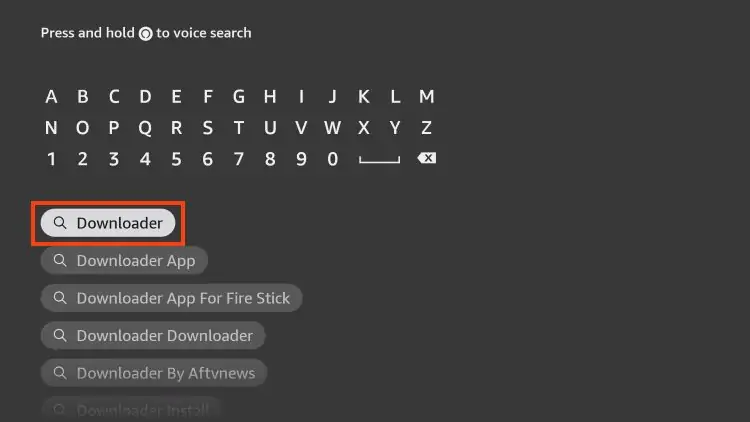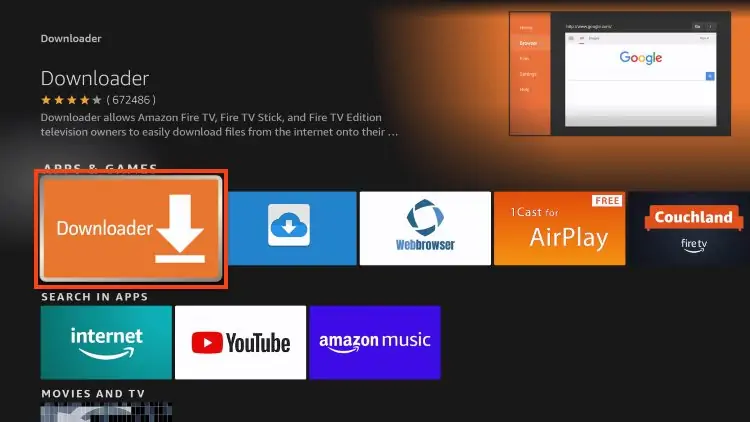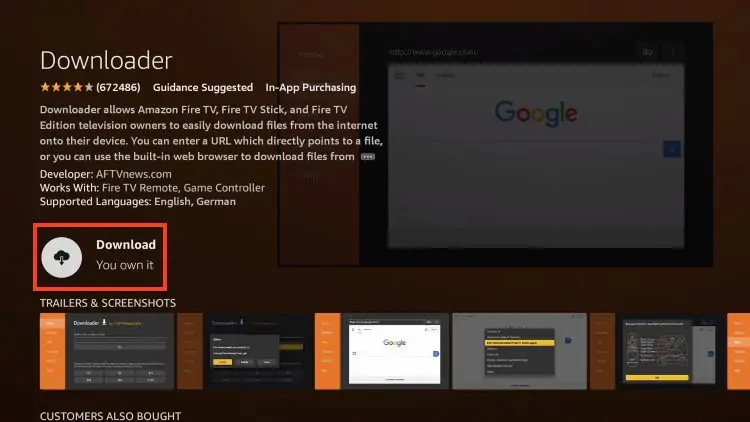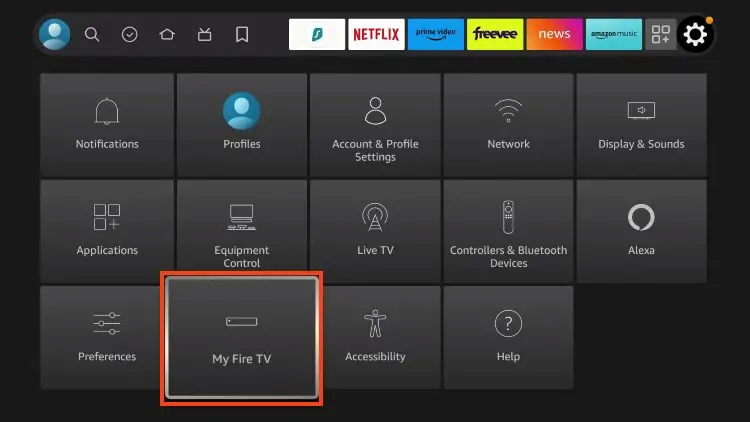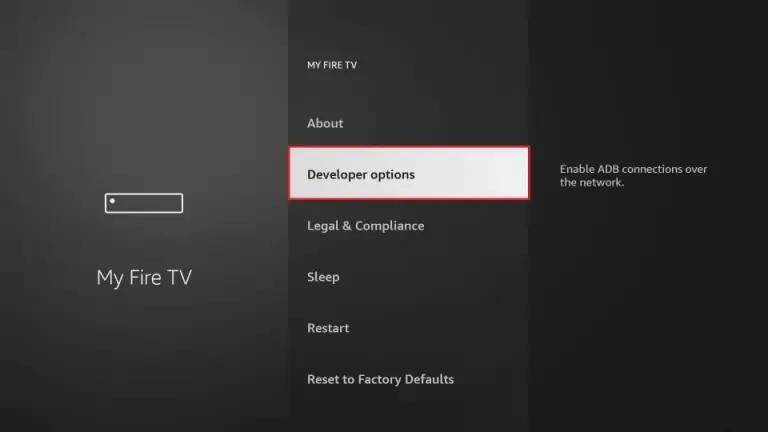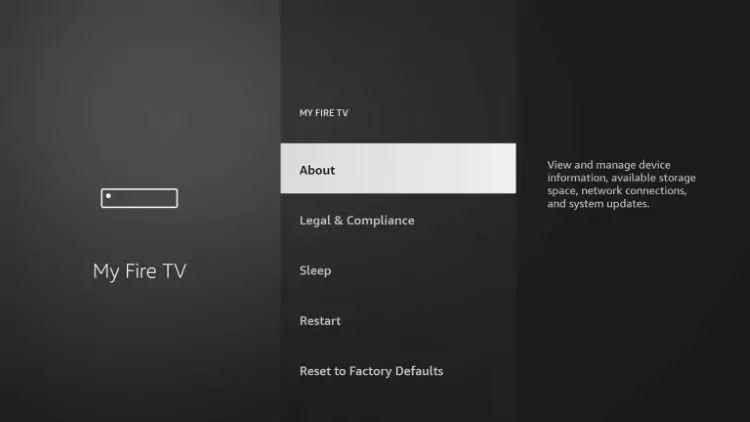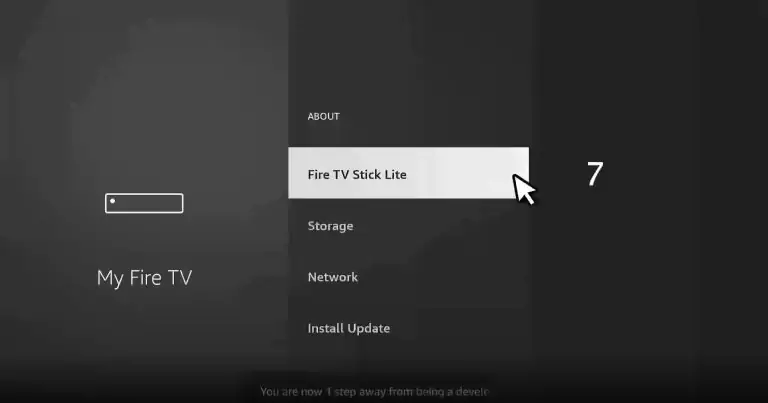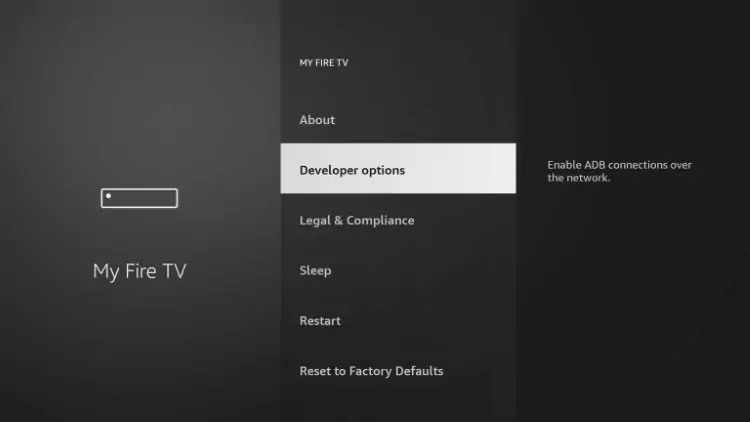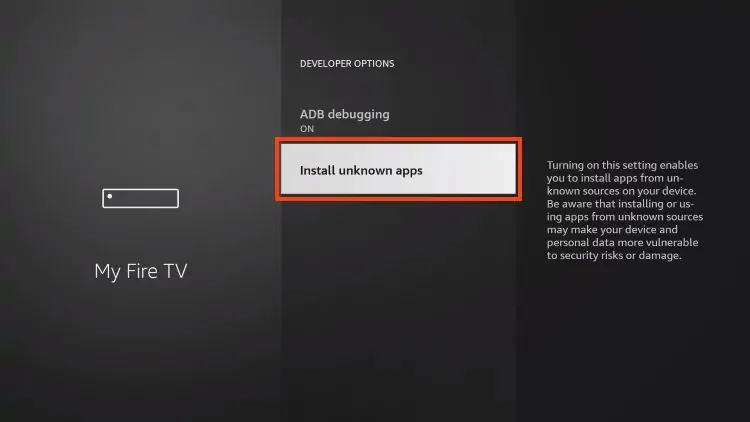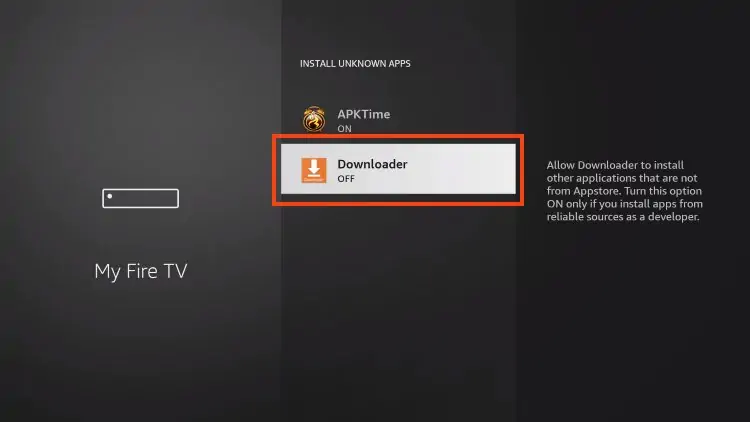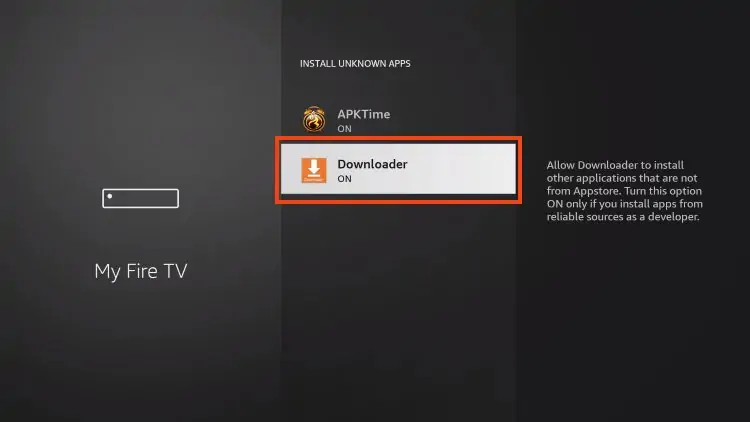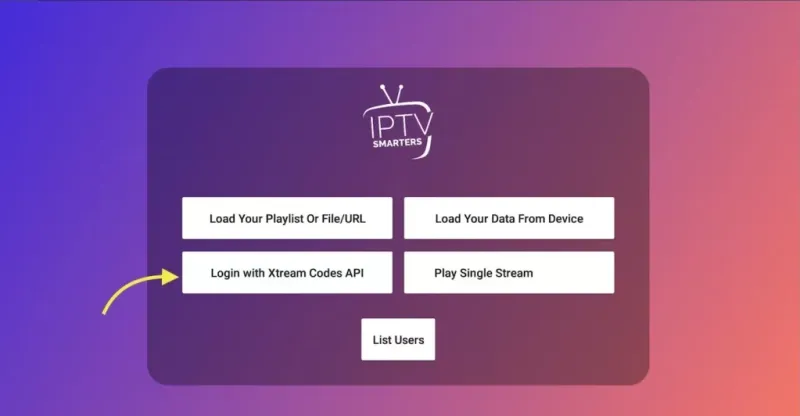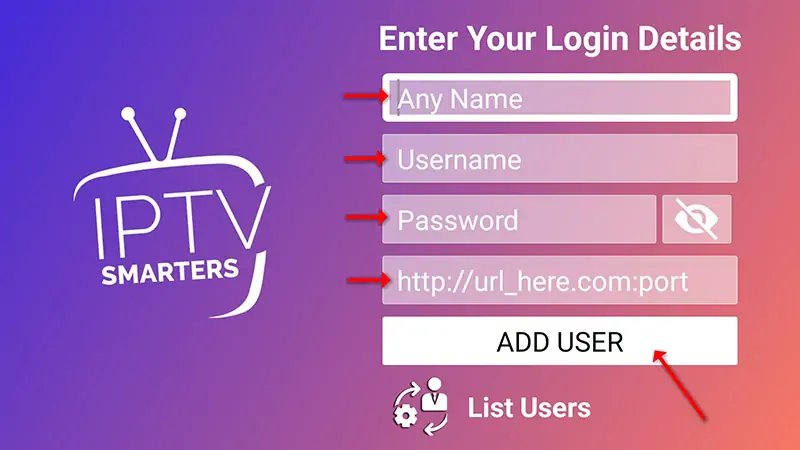How to Use Sync IPTV
Sync IPTV offers a 24-hour free trial, allowing you to access all live TV channels, movies, and TV shows provided by Sync IPTV. This service is compatible with all devices.
In this article, we will guide you through quickly downloading and installing the IPTV player app so you can start streaming your favorite content through Sync IPTV immediately.
If you haven’t yet received your free trial of Sync IPTV, click here to get started quickly.
Compatible Devices for Sync IPTV
- Android TV / TV Box / Phone
- Firestick
- Nvidia Shield
- Apple TV / iPhone / iPad
- Windows / Apple Mac
- Samsung TV / LG TV
- MAG Device
- and more
How to Use Sync IPTV on Android Devices (Android TV, Android Phone, Android TV Box)
We will use IPTV Smarters Pro to run Sync IPTV, but you can also install other IPTV players to use the service.
Download and Install IPTV Smarters Pro
Method 1: Via APK File
Note: For Android devices, you can directly install the APK from the following link: https://www.iptvsmarters.com/smarters4-0.apk
Method 2: Via Downloader
- Open the App Store and search for Downloader by AFTVnews.

- Click Install.
- Launch the Downloader app and hover over the URL bar.

- Enter the following URL and click Go. https://www.iptvsmarters.com/smarters4-0.apk
- Wait for IPTV Smarters Pro to download.

- If prompted to allow installation from unknown sources, click Settings.

- Enable installation from unknown sources for the Downloader app.


- Click Install.

Activate Sync IPTV
- Open the IPTV Smarters Pro app.
- Select the device type.

- Click Login with XTREAM CODES API.

- Enter the login credentials provided by Sync IPTV.

- You can now use Sync IPTV on your Android device.
How to Use Sync IPTV on Firestick
Step 1: Install Downloader
- From the home screen, click Search.

- Search for and select Downloader.

- Select the Downloader app.

- Click Download.

Step 2: Enable Installation from Unknown Sources
- Return to the home screen and click Settings.
- Click My Fire TV.

- If the Developer Options do not appear, proceed to the next step.

- If Developer Options are missing, click About.

- Hover over Fire TV Stick Lite and press the OK button on the remote 7 times to enable developer mode.

- Click Developer Options.

- Click Install unknown apps.

- Find the Downloader app and select it.

- Ensure installation from unknown sources is enabled for the Downloader app.

Step 3: Download and Install IPTV Smarters Pro
- Launch the Downloader app.
- In the URL field, enter the following link and click Go. https://www.iptvsmarters.com/smarters4-0.apk

- Wait for the download to complete, then click Install.
Step 4: Activate Sync IPTV
- Open the IPTV Smarters app and click Login with XTREAM CODES API.

- Enter the free trial credentials provided by Sync IPTV.

- You can now watch Sync IPTV content on your Firestick.
How to Use Sync IPTV on Samsung TV and LG TV
Samsung TV
- Go to the Samsung Smart Hub.
- Search for and install the Smart IPTV app.
- Launch the app and note the MAC address displayed.
- Go to the Smart IPTV website and enter the MAC address.
- Upload the M3U playlist provided by Sync IPTV.
- Restart the Smart IPTV app to access Sync IPTV content.
LG TV
- Go to the LG Content Store.
- Search for and install the Smart IPTV app.
- Launch the app and note the MAC address displayed.
- Go to the Smart IPTV website and enter the MAC address.
- Upload the M3U playlist provided by Sync IPTV.
- Restart the Smart IPTV app to access Sync IPTV content.
How to Use Sync IPTV on Windows
- Download and install the VLC Media Player from the official website.
- Open VLC and go to Media > Open Network Stream.
- Enter the M3U URL provided by Sync IPTV and click Play.
- Sync IPTV channels will start streaming.
How to Use Sync IPTV on Apple Devices
Apple TV
- Go to the App Store and search for IPTV Smarters.
- Download and install the app.
- Open IPTV Smarters and select Login with XTREAM CODES API.
- Enter the credentials provided by Sync IPTV.
- You can now access Sync IPTV content on your Apple TV.
iPhone/iPad
- Go to the App Store and search for IPTV Smarters.
- Download and install the app.
- Open IPTV Smarters and select Login with XTREAM CODES API.
- Enter the credentials provided by Sync IPTV.
- You can now access Sync IPTV content on your iPhone or iPad.
How to Use Sync IPTV on MAG Devices
- Connect your MAG device to your TV and internet.
- Go to Settings > System settings > Servers > Portals.
- In the Portal 1 name field, enter “Sync IPTV”.
- In the Portal 1 URL field, enter the portal URL provided by Sync IPTV.
- Save and restart your MAG device.
- Sync IPTV will load and you can start watching.
By following these steps, you can enjoy Sync IPTV on a variety of devices, ensuring you have access to your favorite content no matter where you are.